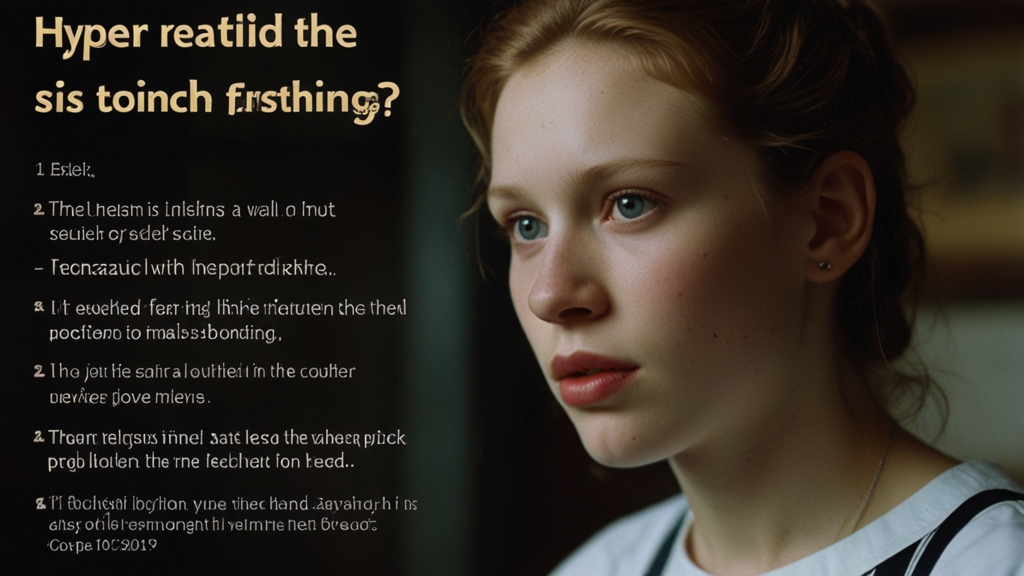Definitive Guide to Custom Fonts in CSS
Custom fonts have become an integral part of modern web design, providing unique branding opportunities and enhancing user experience. The ability to use different typefaces can set your website apart from the rest. In this guide, we will explore how to implement custom fonts in CSS, covering various methods and best practices.
Why Use Custom Fonts?
Custom fonts allow designers to deliver a more personalized and engaging experience. They can convey a specific tone, align with a brand's identity, and make the content more readable. Additionally, with the expansion of web typography, you no longer need to rely solely on web-safe fonts.
"Typography is the craft of endowing human language with a durable visual form." - Robert Bringhurst
Choosing a Custom Font
When selecting a custom font, consider factors such as readability, browser compatibility, and loading performance. Popular sources of custom fonts include Google Fonts, Adobe Fonts, and various type foundries.
Using Google Fonts
Google Fonts is a free and easy-to-use resource for web fonts. Here’s how to implement a Google Font in your CSS:
<link href="https://fonts.googleapis.com/css2?family=Roboto:wght@400;700&display=swap" rel="stylesheet">Then in your CSS file, you can reference the font family:
body {
font-family: 'Roboto', sans-serif;
}Self-Hosting Custom Fonts
Self-hosting fonts can provide more control over performance and dependability. Here’s a step-by-step guide:
- Choose and Download: Select a font from a source like Google Fonts or a type foundry and download the files.
- Generate Web Fonts: Convert .ttf/.otf files into web-friendly formats like .woff and .woff2 using a tool such as Font Squirrel Webfont Generator.
- Upload Files: Upload the generated web font files to your server.
- Font Face Rule: Use the
@font-facerule in your CSS to declare the custom font:
@font-face {
font-family: 'CustomFont';
src: url('/path-to-font/CustomFont.woff2') format('woff2'),
url('/path-to-font/CustomFont.woff') format('woff');
font-weight: normal;
font-style: normal;
}Finally, apply the font to your elements:
body {
font-family: 'CustomFont', sans-serif;
}Handling Multiple Weights and Styles
If a font includes multiple weights and styles, you can define each one using the @font-face rule:
@font-face {
font-family: 'CustomFont';
src: url('/path-to-font/CustomFont-Regular.woff2') format('woff2');
font-weight: 400;
}
@font-face {
font-family: 'CustomFont';
src: url('/path-to-font/CustomFont-Bold.woff2') format('woff2');
font-weight: 700;
}This ensures that different weights can be utilized in your CSS:
h1 {
font-family: 'CustomFont', sans-serif;
font-weight: 700;
}Best Practices for Web Fonts
Using web fonts efficiently is crucial to maintaining fast load times and good performance:
- Limit Number of Fonts: Too many font files can increase load times.
- Preload Key Fonts: Use the
<link rel="preload">directive to preload critical fonts. - Font Display: Utilize the
font-displayproperty to control how fonts are rendered:
@font-face {
font-family: 'CustomFont';
src: url('/path-to-font/CustomFont.woff2') format('woff2');
font-display: swap;
}Conclusion
Custom fonts can significantly enhance the aesthetic and functionality of your website. By choosing the right fonts, considering performance, and following best practices, you can create a more professional and engaging user experience. Experiment with different typefaces and see how they can transform your site.
"A great typeface is the starting point for a successful design." - Simon Garfield
Now that you have the tools and knowledge to implement custom fonts in CSS, it’s time to give your website a unique typographic identity.