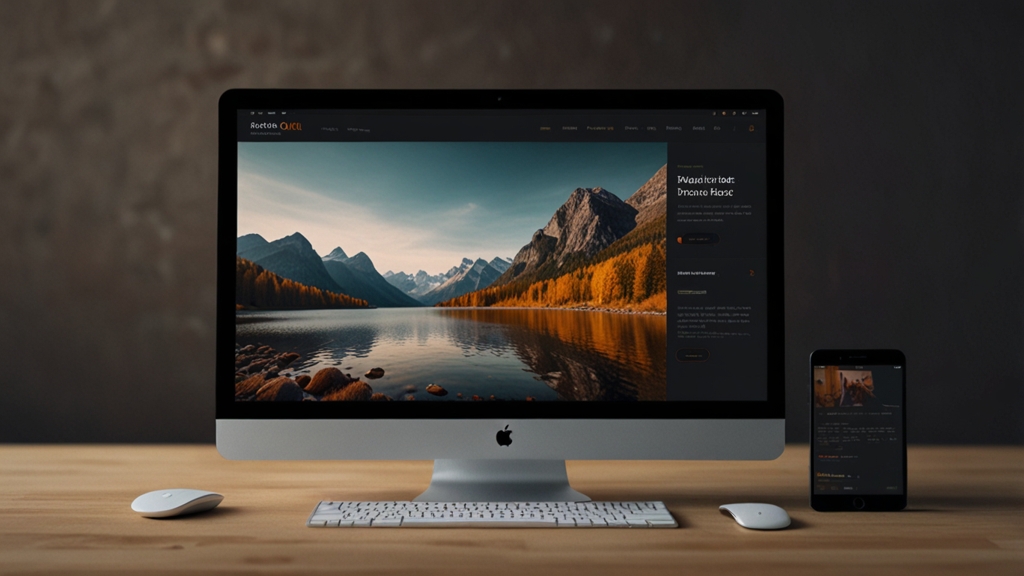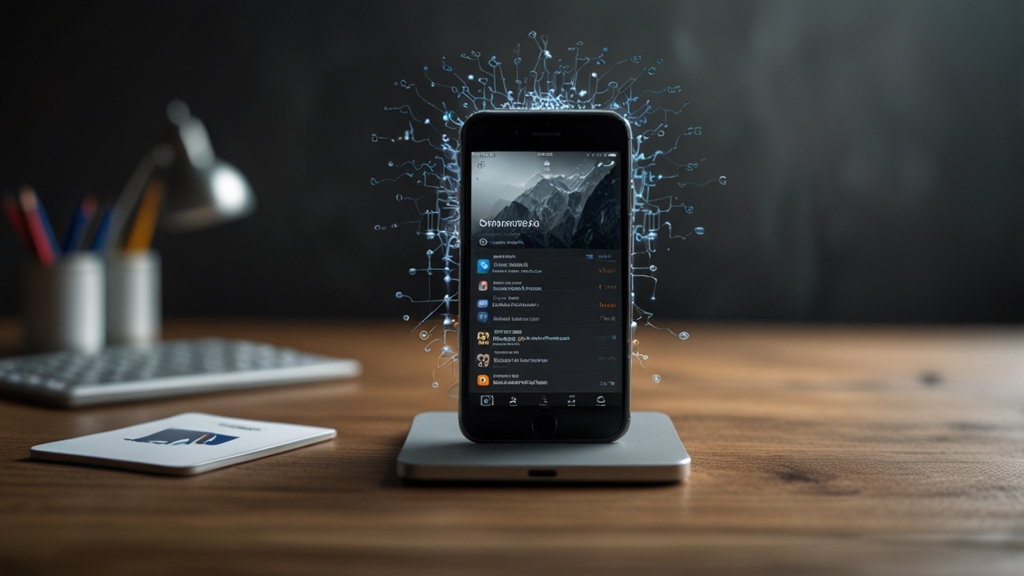How to Create a Stunning Portfolio Using HTML and CSS
Creating a stunning portfolio using HTML and CSS is an essential skill for any aspiring web developer or designer. Your portfolio not only showcases your skills but also serves as a visual CV to potential clients and employers. This guide will walk you through the steps to create a visually appealing and functional portfolio.
1. Plan Your Layout
Before diving into the code, you need to plan your portfolio layout. Consider what sections you want to include, such as:
- Header
- About Me
- Projects
- Contact Information
A clear and well-structured layout will make your portfolio easy to navigate. Sketch your design on paper or use design tools like Figma or Adobe XD to visualize your ideas.
2. Set Up Your HTML Structure
Start by creating the basic structure of your HTML file. Here’s a simple example:
<!DOCTYPE html>
<html lang="en">
<head>
<meta charset="UTF-8">
<meta name="viewport" content="width=device-width, initial-scale=1.0">
<title>My Portfolio</title>
</head>
<body>
<header>
<h1>[Your Name]</h1>
</header>
<main>
<section id="about">
<h2>About Me</h2>
<p>[A brief introduction about yourself]</p>
</section>
<section id="projects">
<h2>Projects</h2>
<p>[Showcase your projects here]</p>
</section>
</main>
<footer>
<p>Contact: [Your Email]</p>
</footer>
</body>
</html>
This is a basic skeleton you can build upon. You can add more sections as needed.
3. Adding Style with CSS
Now it’s time to add some style to your portfolio using CSS. Create a separate CSS file (style.css) and link it in your HTML head:
<link rel="stylesheet" href="style.css">
Here’s a simple example of CSS to start with:
body {
font-family: Arial, sans-serif;
margin: 0;
padding: 0;
}
header {
background-color: #333;
color: #fff;
padding: 20px 0;
text-align: center;
}
main {
padding: 20px;
}
footer {
background-color: #333;
color: #fff;
text-align: center;
padding: 10px 0;
}
This basic CSS will give your portfolio a simple and clean look. You can customize it further by adding more styles.
4. Adding Projects
Your projects are the highlight of your portfolio. Make sure to showcase them effectively. Each project should have a title, description, and link. You can also add images or screenshots.
Here’s an example of how to structure a project section in HTML:
<div class="project">
<h3>Project Title</h3>
<p>Project description goes here.</p>
<a href="link_to_project">View Project</a>
</div>
And some CSS to style the project section:
.project {
border: 1px solid #ddd;
margin: 10px 0;
padding: 10px;
}
.project h3 {
margin-top: 0;
}
.project a {
color: #0066cc;
text-decoration: none;
}
Add multiple project sections to showcase all your key works.
5. Make It Responsive
In today’s world, having a responsive website is crucial. Use CSS media queries to ensure your portfolio looks good on all devices.
Here's a basic example of a media query:
@media (max-width: 600px) {
body {
font-size: 14px;
}
header, footer {
text-align: center;
}
.project {
padding: 5px;
}
}
With these media queries, your portfolio will adapt to different screen sizes seamlessly.
Conclusion
Creating a stunning portfolio using HTML and CSS is not as daunting as it seems. By planning your layout, setting up a solid HTML structure, and applying CSS for styling, you can build a portfolio that impresses potential clients and employers. Don’t forget to make your website responsive so it looks great on any device. Happy coding!